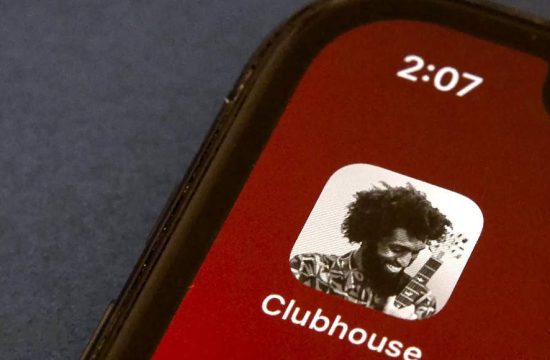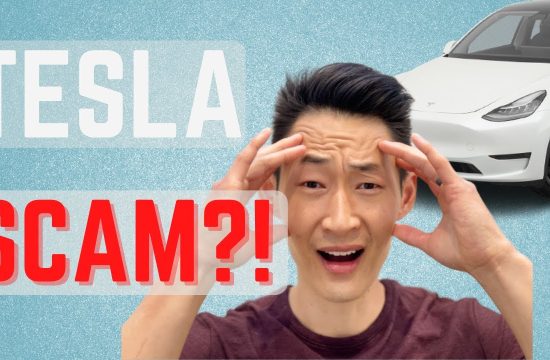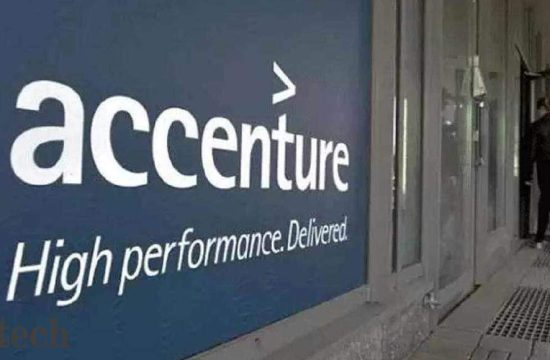Facebook‘s WhatsApp is changing its privacy policy on Feb. 8, when it will begin to share some user information with Facebook, including location, phone numbers, profile names and pictures, when you last logged online and more. People are now flocking to an alternative texting app called Signal that doesn’t collect your data.
According to Reuters, daily downloads have increased 18x since WhatsApp changed its privacy policy, topping more than 800,000 downloads daily. That was likely partially boosted by Tesla CEO Elon Musk, who tweeted ‘use Signal,’ earlier this month.
Signal, like WhatsApp, is a chat app that lets you message and call friends and family using end-to-end encryption, which means your messages are more protected and can’t be easily read by anyone, including Signal itself. It supports group messages and other fun features you might already use in chat apps, like GIFs, videos and pictures. It even has encrypted group video calls, though supported is limited to five people right now. It’s completely free and you can use it on iPhones, Android phones, Macs, Windows PCs and Linux.
Signal isn’t some massive tech company out to make money from your information, either. It’s a registered nonprofit and relies on donations to operate. The free app doesn’t collect your private information and it doesn’t have any ads.
Here’s how to use it.
How to use Signal
- Download Signal for iPhone or Android.
- Enter in your phone number. This is so Signal can send you a text message and verify you’re the one using the app.
- Enter in the code you received via text message.
- Tap “Register without Transferring.” If you’ve used Signal before, you can choose “Transfer from iOS device” to download your old conversations but, for the sake of this guide, we’re assuming you haven’t used Signal yet.
- Now you’re at the Signal home screen.
- Tap the pencil icon on the top-right to create a message.
- You can start messaging people who are already using Signal. But you may also need to tap “Invite Friends to Signal” if your contact doesn’t have the app yet. This will allow you to create an email message or text message to friends and family with a link to download the app.
- Once they’ve joined, you can start chats using the same pencil icon, or create groups, much like you would in WhatsApp. You’ll even see read receipts, links to send audio messages, stickers, photos and more.
That’s it! Now you’re up and running on Signal. If you want to use it instead of WhatsApp, you can delete your WhatsApp chats by tapping “edit” on the top-left of the chat page. Select your messages and then tap “delete.” A copy of your messages may remain for other users in chats you’ve participated in until they also delete the chats.