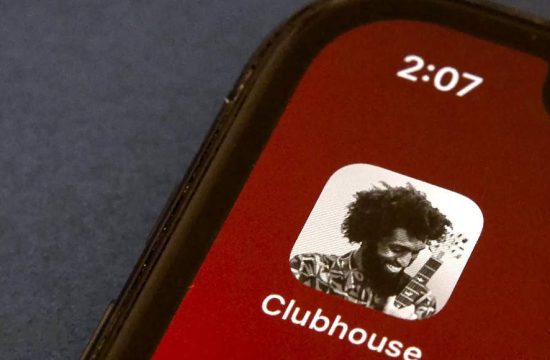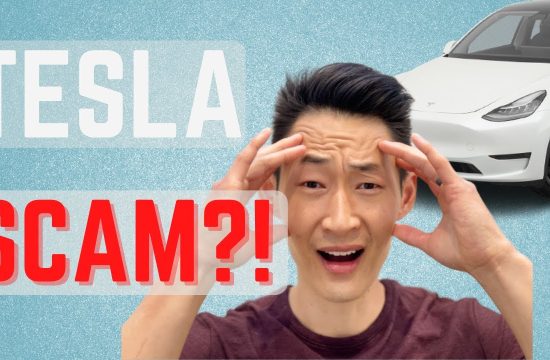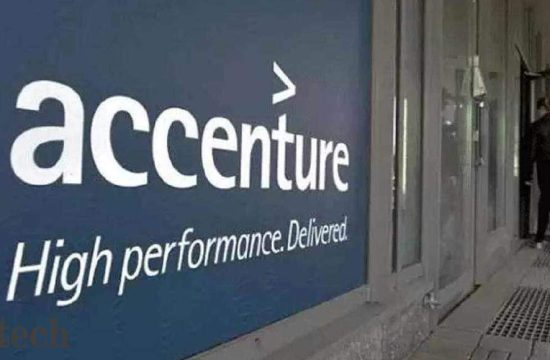If your eyes feel tired, it could be that they’re strained from staring at bright glowing screens all day long. We’re all indoors, spending more time than ever staring at computer screens, phones and tablets while we work from home. There are some settings built into the iPhone, Android, macOS and Windows 10 that can help you reduce eye strain and may make it easier to fall asleep by changing the color of your screen from white to orange-hued.
Apple‘s website, for example, says “studies have shown that exposure to bright blue light in the evening can affect your circadian rhythms and make it harder to sleep. Night Shift uses your computer’s clock and geolocaton to determine when it’s sunset in your location. It then automatically shifts the colors in your display to the warmer end of the spectrum. In the morning it returns the display to its regular settings.”
I find these settings, often called night light or night mode, especially helpful in the evening. I turn the brightness way down on the device I’m using and hike up the night filter, and it makes it easier to read without straining my eyes as much. This isn’t necessarily the same as complete blue light blockers, which some people argue can help you fall asleep easier or reduce eye strain more than software settings. And you can further reduce eye strain by following the 20-20-20 rule, which says you should take a break every 20 minutes and look at something 20 feet away for 20 seconds.
But, if you just want to make it easier to view a screen in the evening, you may find these options on iPhone, Mac, Windows and Android helpful.
How to use Night Shift on iPhone
- Open Settings.
- Tap Display & Brightness.
- Choose “Night Shift”
- Set a schedule (I use from 10 p.m. until 6 a.m.) or choose “Manually enable until tomorrow.”
- Adjust the color temperature to your liking.
How to use the blue light filter on Android
Android phones vary pretty greatly depending on the manufacturer. But if your phone supports a night mode, it should be in the notification shade. That’s where Samsung keeps it, for example, which I’ll use for this guide.
- Slide your finger down from the top of the screen.
- Look for “blue light filter” in the buttons that appear in the menu.
- Tap and hold it.
- Choose “turn on as scheduled” or “turn on now.”
- Adjust the color temperature slider to meet your preferences.
How to use Night Shift on macOS
- Click the Apple button on the top-left of your screen.
- Choose system preferences.
- Click Displays.
- Choose “Night Shift.”
- Set the schedule or tap “turn on until sunrise.”
- Adjust the intensity to your liking by using the slider bar.
How to use Night Light on Windows 10
- Click the search button on the bottom-left next to the start menu.
- Type in “Night light.”
- Tap “Turn on now.”
- You can also adjust the strength or set a schedule so the night light turns on automatically at certain hours, or at sunset.