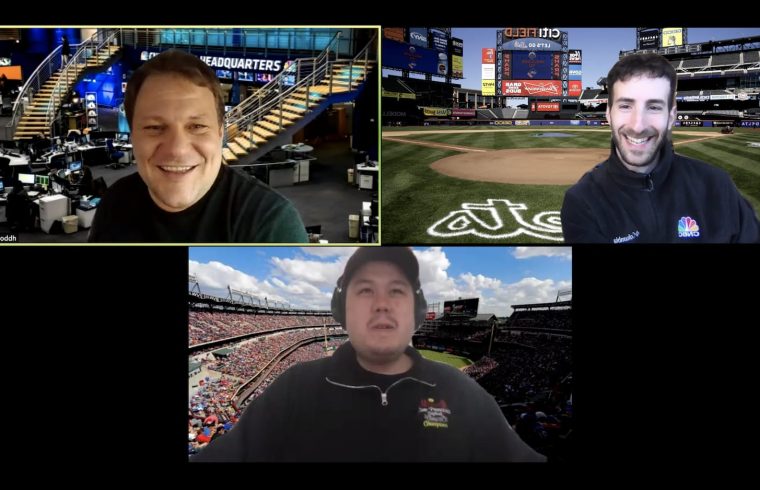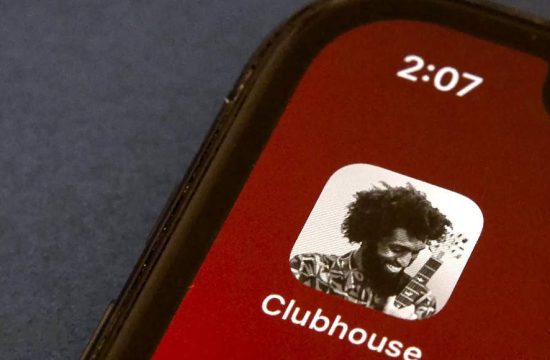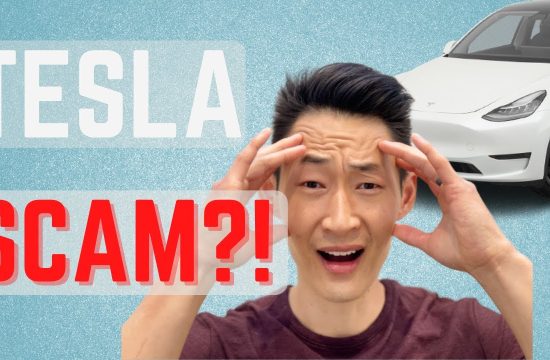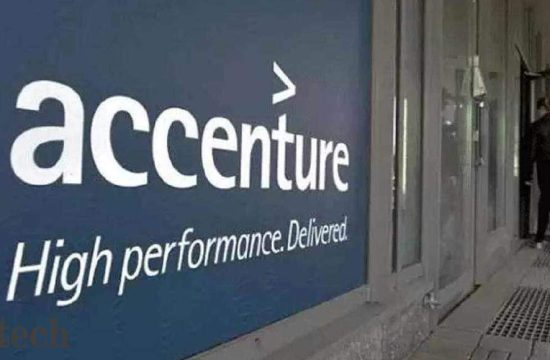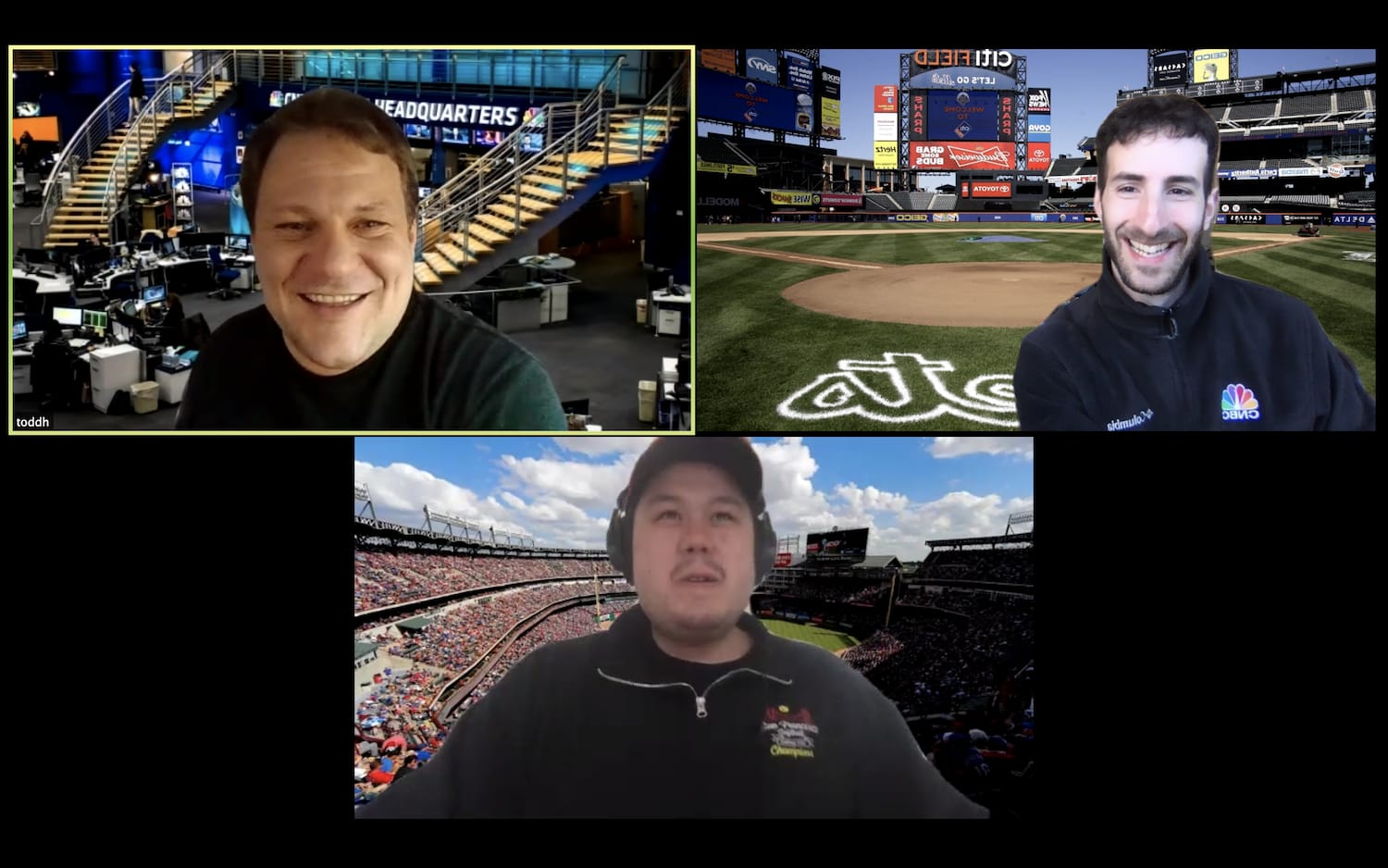
A Zoom call.
CNBC
Most of your meetings and social events are probably being held over video call right now. One of the most popular services, Zoom, lets you change your background so that people can’t see your messy house. You also might just want some privacy so that folks, perhaps your clients or co-workers, don’t see the inside of your home.
I’ll show you how to set it up.
How to change your background in Zoom
Zoom has some preset backgrounds you can pick from.
Todd Haselton | CNBC
- Open the Zoom app on your computer.
- Tap the settings icon at the top right.
- Choose Virtual Background on the left menu.
- You’ll see some pre-loaded Zoom backgrounds. Pick the one you want.
How to add a custom Zoom background
You can also set a custom Zoom background.
Todd Haselton | CNBC
You can also use a custom picture as your Zoom background, in case you want to use a photo of your office (see my CNBC newsroom background) or a picture from one of your vacations. To do that:
- Open the Zoom app on your computer.
- Tap the settings icon on the top right.
- Choose Virtual Background on the left menu.
- Tap the ‘+’ button.
- Select the picture on your computer you want to use.
How to change the Zoom background on your iPhone, Android or iPad
You can also change your background on a phone or tablet.
Todd Haselton | CNBC
You can also do this on another device, like an iPhone, Android phone or iPad. The experience is pretty similar to what you do on a computer but the setup steps are different.
- Open Zoom on your iPhone or iPad.
- Join or start a Zoom call.
- Select the ‘More’ button on the bottom right.
- Choose Virtual Background.
- Select a preset option or pick one of your own.
WATCH: Zoom CFO on how the company is handling the surge of new users and security concerns