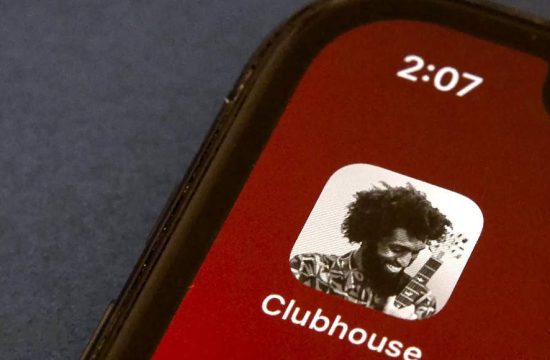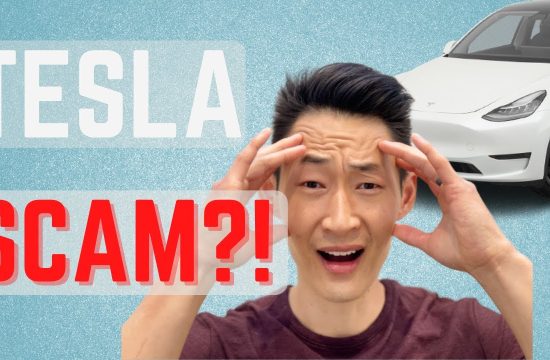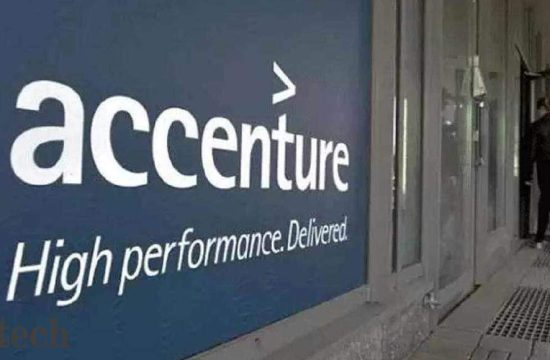Apple just released iOS 14, its big new software update for iPhones. It offers lots of fresh features, like big changes to the home screen, iMessage, privacy and more. It’s available for lots of older iPhones all the way back to the first-generation iPhone SE and the iPhone 6s.
Here’s what you need to know about Apple’s big iOS 14 update, including how to get it.
What’s new in iOS 14?
Widgets. These are basically little pieces of apps you can place on your home screen that show more information and break up the stale app grid look. Apple has a bunch of its own apps that can be used for widgets, like maps, weather and news headlines. But developers are able to make them, too, so we should start to see a lot of fun new widgets pop up in the coming days. You can add them to your home screen by pressing and holding anywhere until the home screen starts wobbling, then tapping the + button on the top left.
Picture-in-picture. Now you can keep your movies and TV shows playing in a tiny box while you continue to use your iPhone for other stuff. It works with any movies or TV shows you already have on your iPhone, plus third-party apps like Netflix and more. (This feature has already been available on Android and iPads.)
App Library. If you turn this feature on, it automatically organizes all of the apps on your home screen into specific folders for you, like “productivity & finance,” and “utilities” and “creativity” and “social.” You can always search for the app you need, and I like that it also has a “recently added” list so I can find the apps I just downloaded.
Threaded messages and pinned group chats. The iPhone’s messaging app is getting a lot of updates, too. You can now pin group chats to the top of your message list, which means it’s easy to always find your family chat or a chain with a bunch of friends. And messages are threaded, which means you can reply to someone’s text as a direct response.
Siri. In iOS 14, Siri appears at the bottom of the screen instead of taking over your whole iPhone, and answers to your questions will appear at the top of the screen. So, if you ask Siri the weather, you’ll see a small notification drop down from the top of your iPhone that shows the weather forecast and temperature for where you are. Siri will also support audio messages, so you can tell the voice assistant you want to begin recording and then send that recording off to someone. Dictation will be rendered on the device, instead of sent to the cloud.
Apple Translate. IOS 14 includes a new Apple Translate app that enables real-time translation between two languages. It’s similar to Google Translate, allowing you to either speak or type in text for a translation. Users will be able to switch between the language they want to translate from and the language they want to translate to at the top of the screen. Turning the phone into landscape (sideways) puts it into conversation mode so two people can chat side by side. Apple said it will support entire conversations, not just small phrases, and it’ll work completely offline. It will support 11 languages when it launches.
Digital car key. IOS 14 and the current version, iOS 13, will soon enable digital car keys that let you unlock and start your car from your iPhone. There’s a catch: It’ll only work with one car to start, the 2021 BMW 5 Series. But Apple says it is working on standards with industry groups to bring the feature to more cars, and it expects to see a new standard using Apple’s ultra-wideband chip next year. You’ll also be able to share car keys through Apple Messages or remove access through iCloud.
Privacy features. There are lots of improvements that keep what you do on your iPhone private. The biggest is called “App Privacy,” and it will show you what kind of personal information an app will ask for before you use it. So, you’ll know if an app is going to ask for your location, contact info and other personal identifiers. Apple will tell you if it will track your purchases, browsing history, contact info or financial info, too. IOS 14 will also include a small circle at the top right of your iPhone if an app is using your microphone or camera.
App Clips. These are miniature apps that can be launched through the web or a text message. App Clips are not full apps — they’re just meant for quick use in specific situations. If you’re at Panera buying lunch, for example, you might tap your phone to an NFC tag or scan a bar code to open a mini Panera app to pay. They won’t be installed on your home screen and only pop up when you need them.
Apple Maps. Soon you’ll see electric vehicle charging stops along your route that support the kind of charging in your car. And it’ll show new congestion and green zones in maps so you can see how congested a city is before you enter it. Cycling directions are also coming, and will tell you if you’re going to be riding on quiet or busy roads, if a steep passage is coming up or if there are stairs along your route. It will launch in New York City, Los Angeles, the San Francisco Bay Area, Shanghai and Beijing to start.
What iPhones are supported by iOS 14?
- iPhone 11
- iPhone 11 Pro
- iPhone 11 Pro Max
- iPhone XS
- iPhone XS Max
- iPhone XR
- iPhone X
- iPhone 8
- iPhone 8 Plus
- iPhone 7
- iPhone 7 Plus
- iPhone 6s
- iPhone 6s Plus
- iPhone SE (1st generation)
- iPhone SE (2nd generation)
- iPod touch (7th generation)
How to get iOS 14
- Plug in your iPhone and connect to Wi-Fi.
- Open Settings.
- Tap General.
- Choose Software Update.